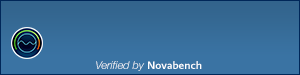We all know about "Application Compatibility" feature of Windows Vista and Windows 7. It helps you in running old software programs which are not compatible with new Windows versions. It monitors your system and whenever you run a program, it looks through a compatibility database. If it finds a match for the running application, it offers you the solution or compatibility fixes. If a match is not found, it shows a message that the application has a known problem with current Windows version.
Application compatibility feature comes with 3 main components:
Application Compatibility Engine is the main part of the system loader and performs the check through program compatibility database.
Program Compatibility Assistant (PCA) monitors user initiated programs for known compatibility issues at run time and provides recommended solutions to the user.
SwitchBack Compatibility Engine provides older system behavior to older applications and new system behavior to new applications.
All these 3 components are enabled by default in Windows Vista and Windows 7. Turning off these features will boost your system performance. However it may degrade the compatibility of older applications and may not block known incompatible applications from installing. Also you'll not receive solutions to known compatibility issues when running applications.
Turning off "Application Compatibility" feature is useful for people who like faster systems and want to achieve maximum performance from their systems and are aware of compatibility of the applications they are using.
So if you want to make your Windows faster and don't care about application compatibility, you can follow these instructions to turn application compatibility feature off:
1. Type regedit in RUN or Start Menu search box and press Enter. It'll open Registry Editor.
2. Now go to following key:
3. Create a new key AppCompat under Windows key.
4. Select new AppCompat key and in right-side pane, create following 3 new DWORD values:
5. Set values of DisableEngine and DisablePCA to 1 and value of SbEnable to 0

6. If you are using 64-bit Windows edition, you'll also need to follow the same steps 3-5 for following key:
7. That's it. Close Registry Editor and restart your system to take effect.
Now you should notice faster system performance but you'll be unable to enjoy application compatibility feature.
PS: If you want to restore default settings and want to enable application compatibility feature, just remove the 3 DWORD values created in step 4.
NOTE: If you don't want to modify Registry manually and want a ready-made Registry script to do the task automatically, download following ZIP file, extract it and run the extracted REG file. It'll ask for confirmation, accept it:
Download Registry Script
Thanks to AskVG
Application compatibility feature comes with 3 main components:
- Application Compatibility Engine
- Program Compatibility Assistant
- SwitchBack Compatibility Engine
Application Compatibility Engine is the main part of the system loader and performs the check through program compatibility database.
Program Compatibility Assistant (PCA) monitors user initiated programs for known compatibility issues at run time and provides recommended solutions to the user.
SwitchBack Compatibility Engine provides older system behavior to older applications and new system behavior to new applications.
All these 3 components are enabled by default in Windows Vista and Windows 7. Turning off these features will boost your system performance. However it may degrade the compatibility of older applications and may not block known incompatible applications from installing. Also you'll not receive solutions to known compatibility issues when running applications.
Turning off "Application Compatibility" feature is useful for people who like faster systems and want to achieve maximum performance from their systems and are aware of compatibility of the applications they are using.
So if you want to make your Windows faster and don't care about application compatibility, you can follow these instructions to turn application compatibility feature off:
1. Type regedit in RUN or Start Menu search box and press Enter. It'll open Registry Editor.
2. Now go to following key:
Code: Select all
HKEY_LOCAL_MACHINE\SOFTWARE\Policies\Microsoft\Windows\3. Create a new key AppCompat under Windows key.
4. Select new AppCompat key and in right-side pane, create following 3 new DWORD values:
- DisableEngine
- DisablePCA
- SbEnable
5. Set values of DisableEngine and DisablePCA to 1 and value of SbEnable to 0

6. If you are using 64-bit Windows edition, you'll also need to follow the same steps 3-5 for following key:
Code: Select all
HKEY_LOCAL_MACHINE\SOFTWARE\Wow6432Node\Policies\Microsoft\Windows\7. That's it. Close Registry Editor and restart your system to take effect.
Now you should notice faster system performance but you'll be unable to enjoy application compatibility feature.
PS: If you want to restore default settings and want to enable application compatibility feature, just remove the 3 DWORD values created in step 4.
NOTE: If you don't want to modify Registry manually and want a ready-made Registry script to do the task automatically, download following ZIP file, extract it and run the extracted REG file. It'll ask for confirmation, accept it:
Download Registry Script
Code: Select all
http://media.askvg.com/downloads/2012/06/Disable-Application-Compatibility-Feature-in-Windows-Vista-and-7.zipThanks to AskVG
Installed Operating Systems: macOS Monterey 12.x - Windows 11 Pro (Insider)
CPU: Ryzen 5 5600X Motherboard: ASUS ROG Strix X570-F Gaming RAM: 16GB 3200Mhz Graphics: XFX RX 480
HDD: 1TB MP400 - 500GB 960 EVO - 250GB MX500 - 640GB WDC - 500GB WDC
Other: USB Bluetooth - USB Wireless Mouse and Keyboard Bootloader: OpenCore
CPU: Ryzen 5 5600X Motherboard: ASUS ROG Strix X570-F Gaming RAM: 16GB 3200Mhz Graphics: XFX RX 480
HDD: 1TB MP400 - 500GB 960 EVO - 250GB MX500 - 640GB WDC - 500GB WDC
Other: USB Bluetooth - USB Wireless Mouse and Keyboard Bootloader: OpenCore