Would you like to try out Google’s Android OS on your netbook or desktop? Here’s how you can run Android from a flash drive and see how fast Android can run on real hardware!
Download Android x86
Download UNetbootin
See if Your Netbook or Laptop is Fully Supported
Install Android On Your Flash Drive or Memory Card
First, make sure you have a flash drive or memory card inserted into your computer with around 256MB or more storage space. Remove any files you may need off of the drive, so you can use it to run Android on your computer.
Now you’re ready to download and setup Android on your drive. Head over to the Android x86 download page (link below), scroll down to the StableRelease section, and click View under android-x86-1.6-r2.iso. This will start the iso file downloading to your computer.

In the mean time, head over to the UNetbootin site (link below), and download it as well.

Once your downloads are complete, run UNetbootin. Click the bullet beside Diskimage, then click the “… “ button and select the Android ISO file you just downloaded. Finally, select the correct flash drive or memory card in the menu on the bottom, and click Ok.
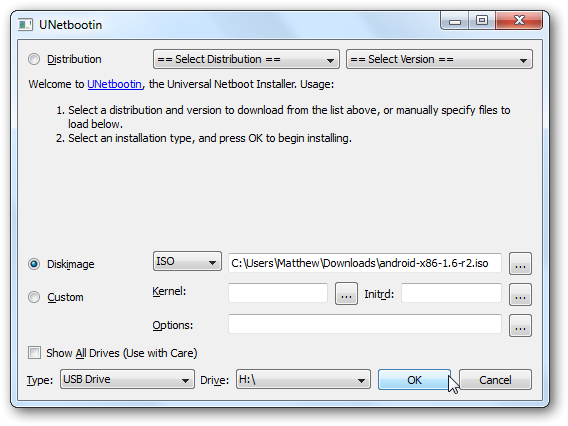
UNetbootin will now copy the files to your flash drive. This may take a few moments, depending on your flash drive’s speed.

Once it’s finished, it will ask if you wish to reboot. If you want to go ahead and run Android, you can click Reboot; otherwise, just exit and run Android from your flash drive when you want.

If you want to try Android on a computer that has a CD/DVD drive, you could just burn the ISO to a disk and boot from it. Netbooks don’t have CD drives, and even on a desktop, it can be nice to not waste a CD just for this. If you want to burn it to a disk, you can do it easily from Windows 7 or with a free program such as ImgBurn.
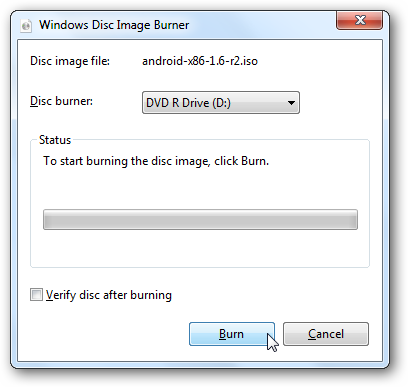
Using Android-x86 On Your Computer
Now you’re ready to run Android on your netbook, laptop, or even a full desktop computer. Simply reboot your computer with the USB drive, and select to boot from it. Not all computers will automatically boot from a USB device, so you may have to press F2, F10, or another key, depending on your computer, and change the Boot options in the bios.
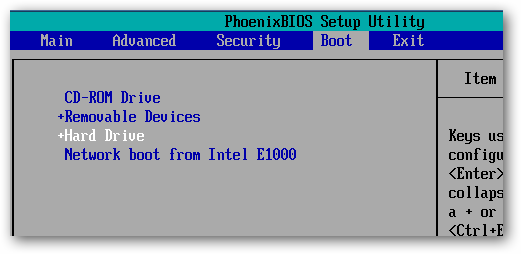
Now, when you boot from the USB drive, select Live CD – Run Android-x86 without installation.
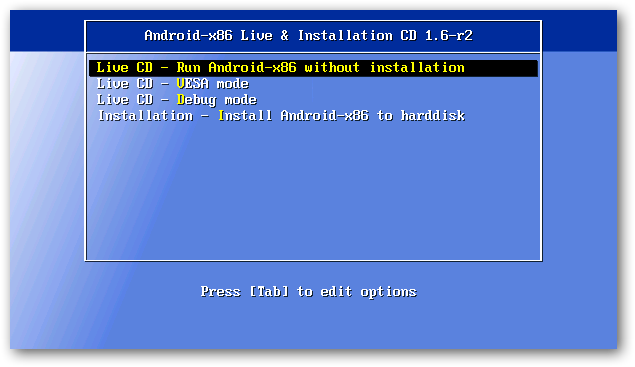
You’ll see a text prompt for a few moments as Android begins to load.
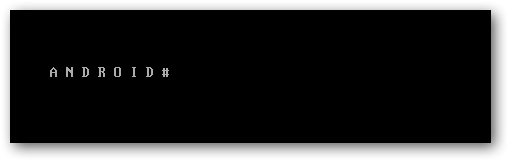
Then you’ll see the Android boot screen, though we only saw it for a moment, as our computer booted really fast into Android.

After a couple seconds, you’ll see the Android desktop … on your netbook or computer! You can quickly access one of the apps on the home screen, or open the menu to see more options.
It works very good as a quick way to get online; the Android browser is actually quite capable for normal browsing, and worked very well in our tests. With a 10 second or less boot time, you may enjoy using this as an alternate to Puppy Linux or other light distros for a quick way to get online securely.
Download Android x86
Download UNetbootin
See if Your Netbook or Laptop is Fully Supported
Install Android On Your Flash Drive or Memory Card
First, make sure you have a flash drive or memory card inserted into your computer with around 256MB or more storage space. Remove any files you may need off of the drive, so you can use it to run Android on your computer.
Now you’re ready to download and setup Android on your drive. Head over to the Android x86 download page (link below), scroll down to the StableRelease section, and click View under android-x86-1.6-r2.iso. This will start the iso file downloading to your computer.

In the mean time, head over to the UNetbootin site (link below), and download it as well.

Once your downloads are complete, run UNetbootin. Click the bullet beside Diskimage, then click the “… “ button and select the Android ISO file you just downloaded. Finally, select the correct flash drive or memory card in the menu on the bottom, and click Ok.
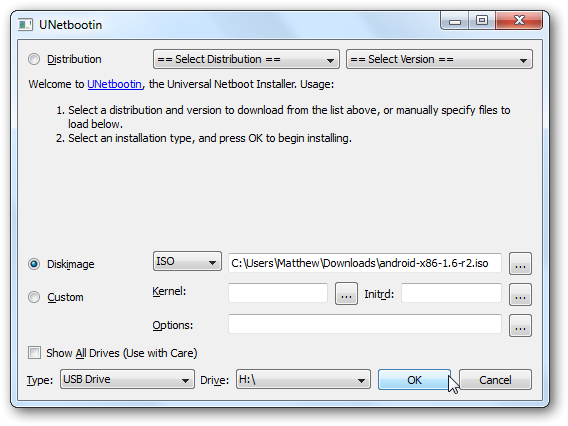
UNetbootin will now copy the files to your flash drive. This may take a few moments, depending on your flash drive’s speed.

Once it’s finished, it will ask if you wish to reboot. If you want to go ahead and run Android, you can click Reboot; otherwise, just exit and run Android from your flash drive when you want.

If you want to try Android on a computer that has a CD/DVD drive, you could just burn the ISO to a disk and boot from it. Netbooks don’t have CD drives, and even on a desktop, it can be nice to not waste a CD just for this. If you want to burn it to a disk, you can do it easily from Windows 7 or with a free program such as ImgBurn.
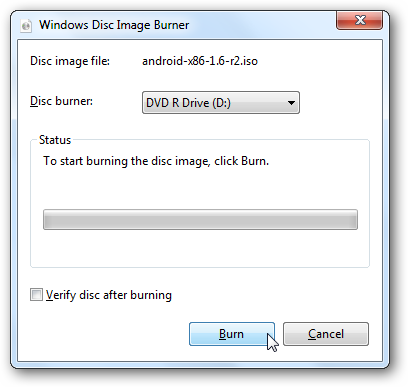
Using Android-x86 On Your Computer
Now you’re ready to run Android on your netbook, laptop, or even a full desktop computer. Simply reboot your computer with the USB drive, and select to boot from it. Not all computers will automatically boot from a USB device, so you may have to press F2, F10, or another key, depending on your computer, and change the Boot options in the bios.
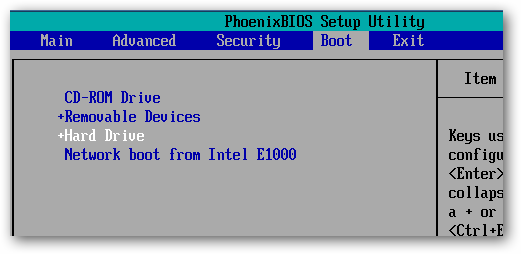
Now, when you boot from the USB drive, select Live CD – Run Android-x86 without installation.
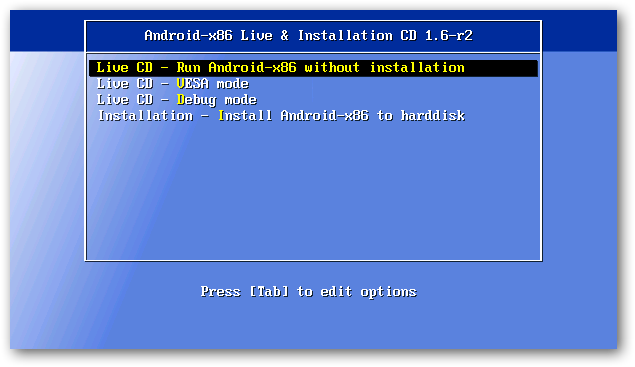
You’ll see a text prompt for a few moments as Android begins to load.
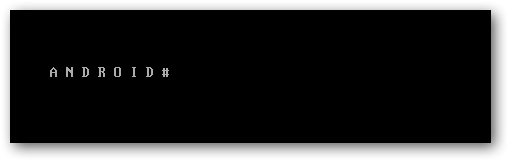
Then you’ll see the Android boot screen, though we only saw it for a moment, as our computer booted really fast into Android.

After a couple seconds, you’ll see the Android desktop … on your netbook or computer! You can quickly access one of the apps on the home screen, or open the menu to see more options.
It works very good as a quick way to get online; the Android browser is actually quite capable for normal browsing, and worked very well in our tests. With a 10 second or less boot time, you may enjoy using this as an alternate to Puppy Linux or other light distros for a quick way to get online securely.
Get full forum access here! || Follow us || Rules || 1 fee, download them all!
Giin70 Said:"im busier than a 3 legged cat on a frozen pond scratching for a place to poop..."
He also Said:"Maybe we can ship yall off to mamby pamby land to look to self confidence, ya jackwagon."
Then"your about as useless as tits on a boar
And:"headspace and keyboard timing issue on end user end"
Always have a back up plan for your back up plan.
My Pc Specs: My Rig!
Giin70 Said:"im busier than a 3 legged cat on a frozen pond scratching for a place to poop..."
He also Said:"Maybe we can ship yall off to mamby pamby land to look to self confidence, ya jackwagon."
Then"your about as useless as tits on a boar
And:"headspace and keyboard timing issue on end user end"
Always have a back up plan for your back up plan.
My Pc Specs: My Rig!
